Video and Sound Production | Project 1
24 Apr 2024 - 2024 | (Week 2 - Week 6 )
Chan Xiang Lam | 0358400
Design Principles | Bachelor of Design (Honours) in Creative Media
Project 1 | Audio Editing Exercises
Table Content
1.
Instructions
2. Project 1 | Audio Editing Exercises
2. Project 1 | Audio Editing Exercises
- Part 1
: Sound Dubbing
- Part 2
: Sound Shaping
Instructions
Project 1 | Part 1
Part 1 | Audio Dubbing
For this task, we need to synchronize speech and sound effects in
Premiere Pro for a scene from "Everything Everywhere All at Once."
Process :
- Download the video and import it into Premiere Pro.
- List down each scenes on spreadsheet.
- Enumerate sound effects for each scene.
- Record dialogue and source sound effects online.
- Audio tracks (3 dialogue, 4 sound effects, 3 ambient sounds).
- Sync audio with the video.
Progress :
Before we began our audio recording and editing, we first watched a short
scene from "Everything Everywhere All at Once" on Google Drive.
Vid.1 "Everything Everywhere All at Once"
Then, we listed each scene on a spreadsheet and provided a detailed
description of the sound effects for each scene. This helped us stay
organized and ensured we captured all the necessary sounds during recording
and editing.
Fig.1.1.1 Spreadsheet
After listing everything, I recorded the dialogue with my phone and
searched for sound effects online. Then, I started editing the video using
Premiere Pro.
Fig.1.1.2 Audio Dialogue
Fig.1.1.3 Ambience sounds
Fig.1.1.4 Sound effects
10 Audio Tracks :
Fig.1.1.5 Tracks
Final Outcome:
Project 1 | Part 2
Part 2 | Sound Shaping
For this task, we need to record a 5-second voice clip and apply different EQ effects to create specific sound environments.
Apply Different EQ Effects:
- Phone call voice
- Voice from inside a closet
- Voice in a toilet/bathroom
- Underground cave voice
- Alien/Orc voice
Progress:
I record a 5 seconds audio with my phone with the dialogue: "Hi I'm Xiang Lam, nice to meet you."
Fig.1.2.1 dialogue file
1. Voice of phone cell:
I imported the audio file and applied the Parametric Equalizer following Mr. Martin's tutorial by selecting Effects > Filter and EQ > Parametric Equalizer.
Fig.1.2.2 progress #1
Fig.1.2.3 lecture video
2.Voice from inside a closet
Imported the audio file and applied a Studio Reverb effect to simulate a small, enclosed space, adjusting room size, decay time, early reflections, and the wet/dry mix. Used a Parametric Equalizer to cut high frequencies, creating a muffled effect.
Fig.1.2.4 progress#2
3.Voice in a toilet/bathroom
I imported the audio file and applied reflective reverb by selecting Effects > Reverb > Studio Reverb and adjusted the settings to mimic a small, reflective bathroom. I added echo by selecting Effects > Delay and Echo > Echo and set the delay time and feedback.
Imported the audio file and used a Convolution Reverb effect to mimic an underground cave, adjusting room size, decay time, and early reflections. Added echo effects and used a Parametric Equalizer to boost low frequencies and cut high frequencies
5. Alien/Orc voice
Imported the audio file and applied a Pitch Shifter to lower the pitch. Added a Chorus effect, adjusting delay time, delay rate, feedback, modulation depth, modulation rate, and stereo field. Optionally added a Flanger effect and Distortion with soft clipping. Used a Parametric Equalizer to boost low and high frequencies and cut mid frequencies.
Fig.1.2.5 progress#5
Final Submissions:










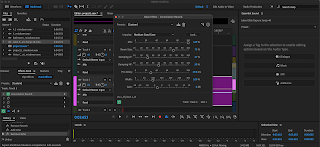

.jpg)

Comments
Post a Comment