Experiential Design | Task 3 : Project MVP Prototype
- A functional demo (app, AR, website, or physical model)
- Highlight what works, what doesn’t, and any technical or creative limitations
- Propose or apply solutions to overcome those issues
- Figma screen design prototype
- Working MVP showing core app features
- Video walkthrough & presentation
- Reflective post on your E-portfolio
In our Figma prototype, we introduced an Onboarding Page and a structured Home Page to improve the initial user experience. We also made some adjustments to the Mini Quizzes section, focusing on better clarity and interaction for users.
Below are the links to our Figma prototype and Figma design file:
Initial Feature Planning
We revisited our Task 2 proposal to determine the key features that should be included in our MVP. Our objective was to select elements that clearly reflect the core concept of our project — an engaging and educational AR experience designed for children.
1. Image Target Recognition + AR Activation
- This is the entry point of the experience. Scanning a real-world card triggers the 3D animal model and opens the learning interface.
- It immediately grabs the child’s attention and creates a smooth “scan-to-learn” experience.
- Auditory learning is key for children. The sound button allows users to hear the animal’s real roar.
- This creates a multi-sensory experience and makes the AR content more immersive.
- One of our goals is to teach children animal names in another language (e.g., Malay).
- The translation button plays the translated word and displays it visually, supporting bilingual learning.
- This feature reveals a short, interesting fact about the animal.
- It encourages curiosity and adds an extra layer of learning beyond just vocabulary.
- After learning, users are guided to take a mini quiz to reinforce what they’ve just learned.
- This creates a learning loop: Discover -> Understand -> Practice.
To ensure smooth and efficient development, we divided our tasks based on functional modules and areas of expertise.
- Natalie was in charge of designing and implementing the ar scene, which included the onboarding experience, the main menu (HomeScene), and the AR learning interface.
- Xiang Lam (me) took full responsibility for developing the quiz scene, which covered all quiz scenes (QuizScene, QuizScene2, QuizScene3) and the final completion page (CompleteScene), ensuring a seamless transition from learning to testing.
1. QuizScene 1 – Spelling Quiz
In this scene, users are asked to complete the spelling of an animal name by filling in missing letters using on-screen buttons. I added three TextMeshProUGUI slots to display the letters as they’refilled.
2. QuizScene 2 – Sound Quiz
In the Sound Quiz, users are challenged to identify the animal by listening to its sound and select the correct animal name from multiple choices. When the speaker icon is clicked, the tiger's roar is played using an AudioSource component, helping users recognize the animal through auditory cues before making a selection.
AnimalQuizManager.cs script, which handles playing the animal sound when
the speaker button is clicked, checking the
selected answer, and triggering audio feedback. The
“Next” button only appears after the correct answer
is selected, ensuring users complete the interaction before
progressing.
3. QuizScene 3 – Word Matching Quiz
In the final quiz scene, users are asked to match English animal names on the left with the corresponding animal images on the right. To assist them, clicking on an English word plays the animal's sound, providing an auditory hint.
Once all matches are correctly completed, the “Next” button becomes active. Clicking it brings the user to the Complete screen, marking the end of the quiz experience.
- Detecting correct pairs
- Playing confirmation sounds for each correct match
- Activating the “Next” button once all matches are correctly completed
- Return to Home – brings the user back to the main menu
Google Drive:
https://drive.google.com/drive/folders/1ghuo-B1hFg9yrTqkkxcV94i8cVG-1PC9?usp=sharing
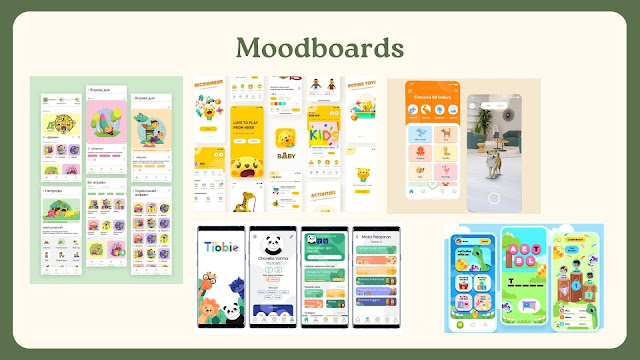







.jpg)

Comments
Post a Comment